Stay Connected to Clients With Better Client Management
Try it Free for 30 Days! No credit card required. Cancel anytime.
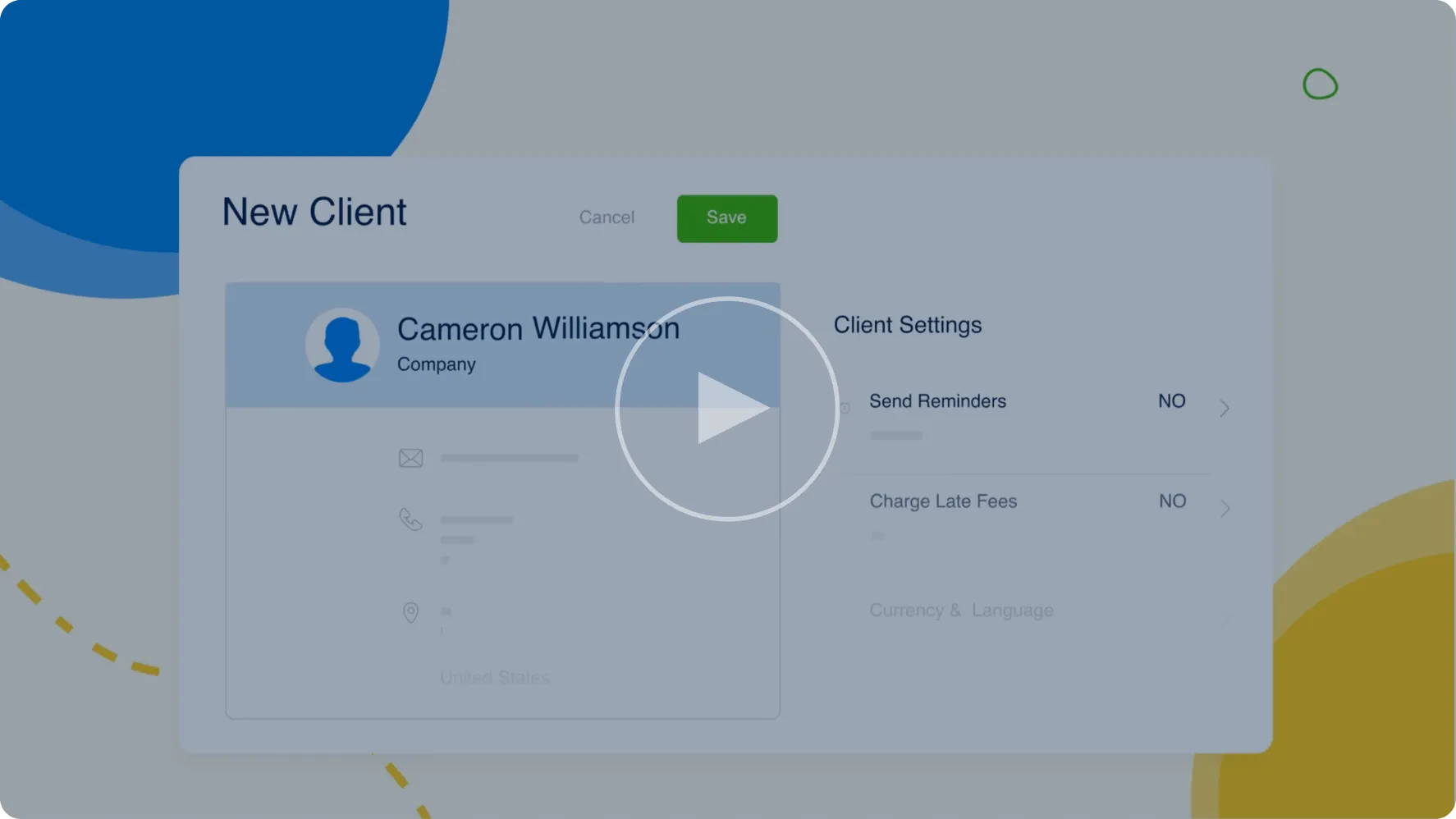
BUSINESS OWNERS LOVE FRESHBOOKS CLIENT MANAGEMENT TOOLS
Save £7100 every year (on average) in billable hours with FreshBooks
The ROI on FreshBooks subscriptions is 1087%, and that’s on top of providing better client service
of business owners say FreshBooks is super easy to set up and get started
Know Where You Stand With Each Client
With all client estimates, invoices, payments, credits, and other financial info in one place, it’s easy to keep track of clients. And, a better grasp of clients helps you serve them better.
Accurate Billing Starts By Tracking Client Work
Keep clients informed and engaged with Projects, so you’re always on the same page. And log every billable minute with Time Tracking to record all work and send more accurate invoices.
/wp-content/themes/freshpress/assets/scripts/json/animations/clients/ClientTracking.json
svg
1
Build Client Trust By Staying Connected
Communication and transparency are great ways to keep clients interested in their project. With Client Portal, Comments, Project Collaboration, File Sharing and more, relationships blossom.
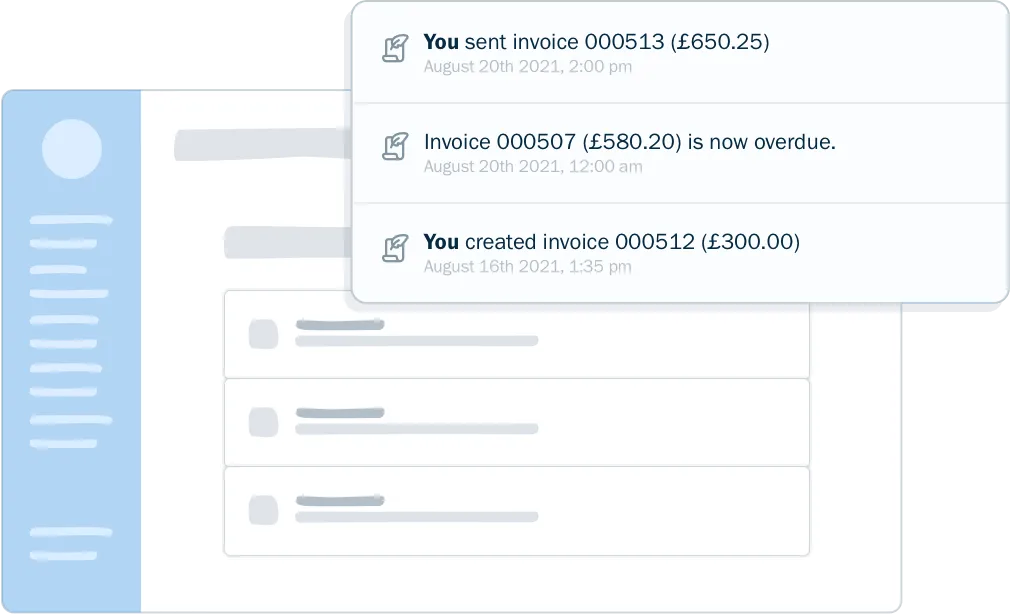
Use Client Info to Grow Your Business
Client reports (Client Account Statement, Revenue by Client, Time Entry Details, Invoice Details, Payments Collected, Retainer Summary) tell you which clients help and hinder your business.
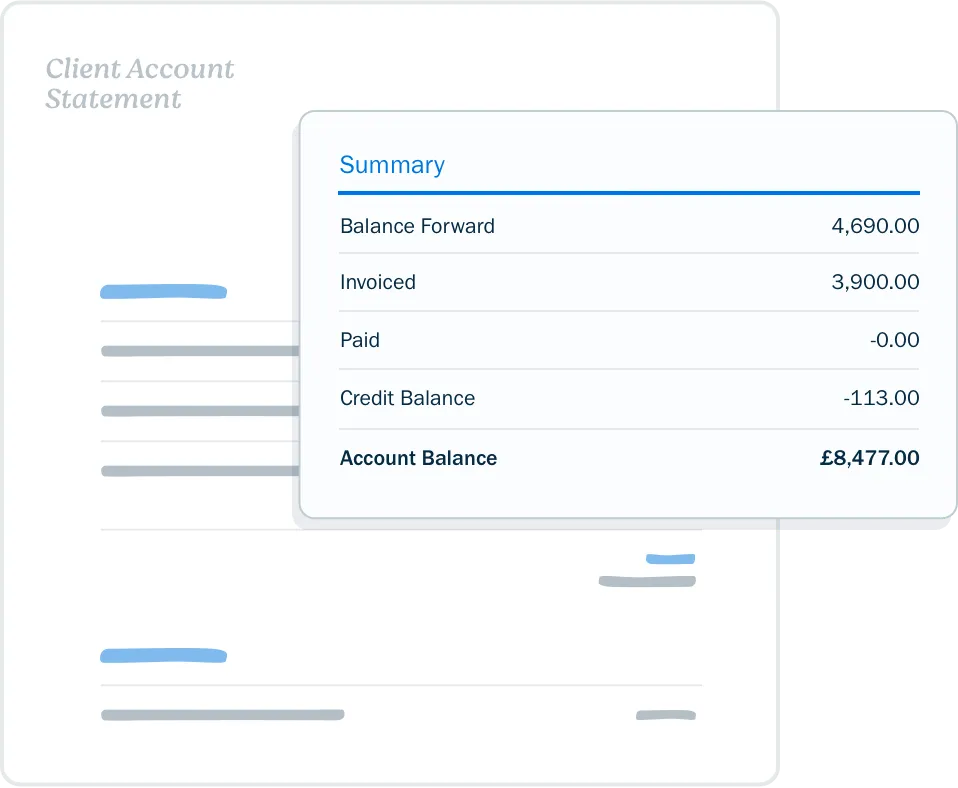
Foster Loyalty With Client Credits
Track loyalty discounts, refund prior work, or take prepayments through Credits so you know where you stand with each client. Then, auto-apply credits to invoices to keep your books accurate.
/wp-content/themes/freshpress/assets/scripts/json/animations/clients/ClientRelationship.json
svg
1
Get Your Team on Board
Specify team member access to client info
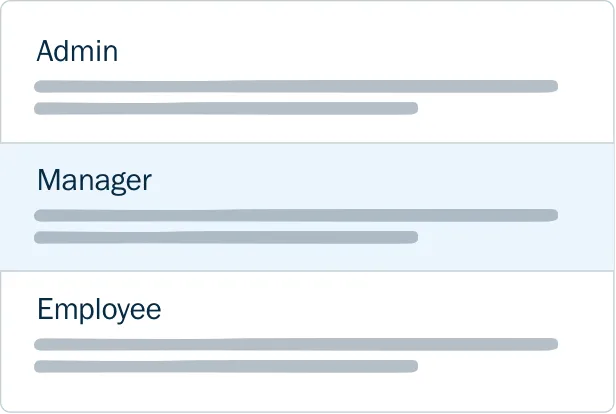
Client Account Statement
Know where you stand with each Client (outstanding balances, invoices, payment history and Credits)
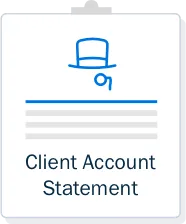
Revenue by Client Report
Understand billed, collected and outstanding revenue by Client over a specified time period

Time Entry Details Report
Review how much time you and your team have logged over a particular time period
Invoice Details Report
An overview of invoices created in a specified time period (filter by client, issue date, paid date, currency and status)
Retainer Summary Report
The details of tracked time against a particular Client and Retainer
Client Portal
Review all of a client’s info in one convenient place
Payments Collected Report
A breakdown of received payments, including which invoice a payment was for, the date, and the client
Easy Collaboration
Invite clients to collaborate on Projects
Credit Tracking
Easily keep track of all client credits
Have Lots of Clients and Want to Save on Billing?
Our FreshBooks Select Plan could be the solution for you, saving you time and money.
The Select Plan includes:
- Exclusive access to our Select Support and Onboarding teams to train your team and migrate your books from other platforms
- Access to lower credit card fees and transaction rates
- 2 free team member accounts

Frequently Asked Questions
Clients can view, print, and pay Invoices, Estimates and Proposals with the link you send them, without having to sign up for an account in the FreshBooks platform. You’ll have a birds-eye-view of client activity making it easy to follow up and support clients.
A Client Account lets clients take action by commenting on Invoices, Estimates and Proposals, as well as collaborating on any Projects they’re invited to. Client Accounts also let clients save payment information safely, making it easy to pay future Invoices.
You can prompt Clients to create an account by sending them an Invoice, Estimate, or Proposal. Your Client can then click the “Save this Invoice/Estimate/Proposal” button or the “Log in to view all Invoices/Estimates/Proposals” link. From here, they can create a password, and then they can view their new account.
If you invite your Client to a Project instead, they can click the button in the email inviting them to the Project. They can then create a password and fill out some information before being taken to their account.
https://support.freshbooks.com/hc/en-us/articles/115011425548-How-do-Client-accounts-work-
FreshBooks client management system makes every process easy for clients. Client Accounts can be used to save any credit card and Bank Transfer (ACH) details for re-use on any new Invoice. A client must log into a Client Account in order to use the saved information to pay an Invoice. Saved payment information can then be used with payment automation to create recurring payments on invoices and subscriptions.
https://support.freshbooks.com/hc/en-us/articles/115011425548-How-do-Client-accounts-work-#savecard
A Client Account lets clients collaborate on any Project they’re been invited to. This collaboration includes commenting, sharing files (images, gifs, PDFs, documents, spreadsheets) and posting links.
A Client can click on the Project section of their account anytime. From here, they can share any comments, files, or links in the “discuss” area.
A great way to foster client relationships in FreshBooks is by collaborating on Projects by sharing files, attachments or comments with your Client and Team Members. Everything is stored inside the project for easy reference anytime you need it.
Learn more about client management and project collaboration here: https://support.freshbooks.com/hc/en-us/articles/115011425548-How-do-Client-accounts-work-#projects
Project Managers are an extra level of access that can be assigned to any existing Team Member (except Contractors) on any project. Once assigned as Project Manager to a specific Project, they’ll be able to:
- Manage the Project by editing it as needed (file sharing, commenting, etc)
- View Invoices and Expenses associated with a Project
- Generate Invoices for the Project including rebilling all associated Expenses created by the team
- View all time entries for the Project – both theirs and the team’s
Learn more about project managers here: https://support.freshbooks.com/hc/en-us/articles/115002261367-What-permissions-can-I-assign-to-my-team-member-#projectmanager




